File Import
Importing Files
The er can be used to manually import files. It can be customized, but as standard it can read a simple Article Master Data csv files, which can be stored from for example Excel and to import standard SHARK XML files.
Navigation
Open from the main menu Files -> Import.
Import File
Step 1 - Open the File Importer
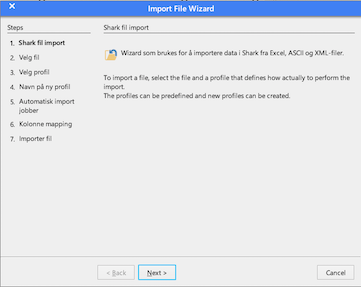
Step 2 - Choose a file to import
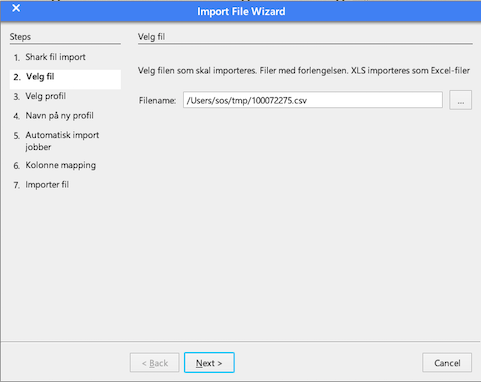
Step 3 - Choose the format of the file
Select from the list of file mappings.
There is one predefined mapping, this is Master Data with 2 columns defined:
- Article Number
- Article Description
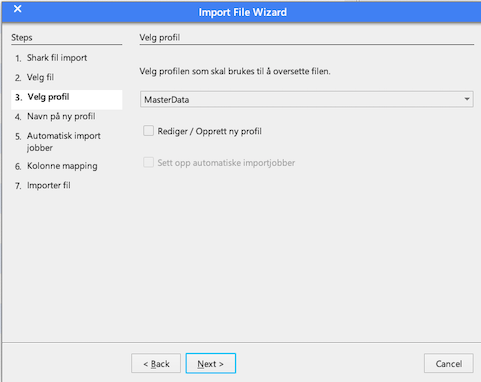

Configure Your Own Importer
It is possible to configure your own importer. For a full configuration, it requires some knowledge of the database, but existing mappings can relative easy be modified.
Example
Example of a file mapping from a CSV file.
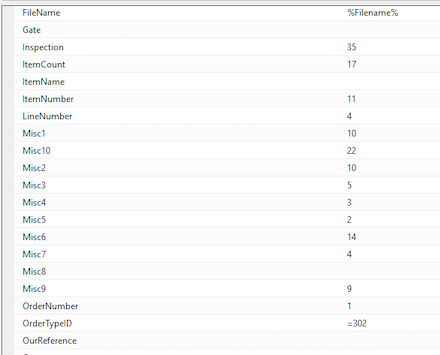
Here the parameter “FileName” is replaced by the current name of the imported file (%FileName%).
The “ItemCount” is read from column 17 of the CSV file (starting from 1).
“OrderTypeID” is set to a fixed value “302” and not read from the file.
Modify an existing Importer
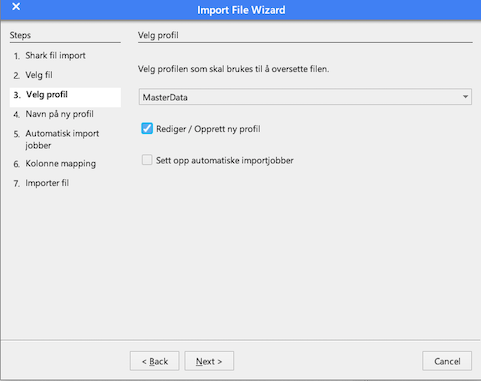
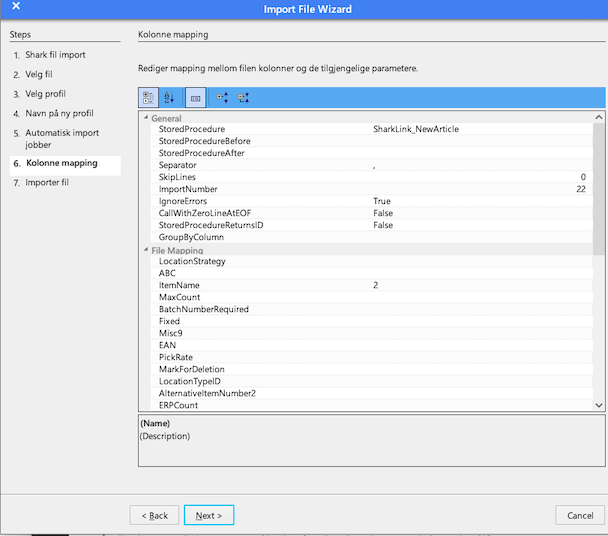
Column Mapping
Possible values in the mapping table:
- Use the column index number (counted from 1)
- Special parameter with the format %…%
- Constants like : =
| Parameter | Description |
|---|---|
| %LineNumber% | |
| %Id% | |
| %FileName% | The current file name. |